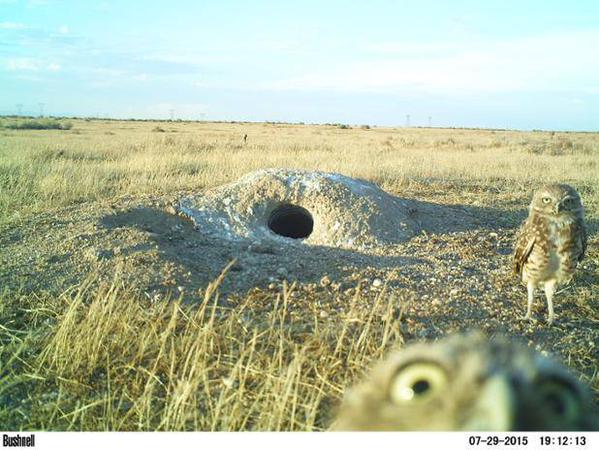
You have a team to manage. Maybe it’s only 3 or 4 people. Maybe you’re leading projects in three different departments and have 46 folks that should be logging time in Noko every day. Regardless of crew size, you need everyone to log their time consistently. You also need to make sure that tags are appropriate for each part of the project. This is especially true when it comes to billing for lengthy multi-person projects. Hmmm…if only there was a way for supervisors to run a quick weekly check-in to see whether people are logging their time and tagging what they do? If only there was a way to approve timesheets!
Thanks to Noko’s newest feature keeping-up with team member time logs and tags is now easy to do. Let Noko help you avoid some standard issue group logging messes.
PROBLEM SCENARIO 1: Office. Monday morning. Need to prep and send the invoice for a big multi-week project. Should be easy. But wait, Dave in Marketing (it’s always Dave in Marketing) hasn’t logged any of his time for weeks! And of course, he doesn’t remember how many hours he worked on the project you’re about to bill a major client for. Thanks Dave, great way to start a Monday.
Or…
PROBLEM SCENARIO 2: Office. Monday morning. First things first, coffee, then running a report to make sure your team logged their time correctly before moving into the next week. Should be painless. But wait, Dave in Marketing went back in and edited all his time logs last week to the tag #cats. He thought it’d be funny. And now you just spilled coffee on your favorite work shirt. Damn it, Dave! If only Noko had a way to lock past entries to make sure they didn’t get edited!
Well, actually…
Enter timesheet approval!
NEW ROUTINE: Every Monday morning after coffee have the team send you their timesheet URL for approval. This is a smart practice to get going at the beginning of a new project. If Dave won’t send you his log, run a typical report of the time frame needed. Hmmm…looks like Dave only worked an hour at cat petting last week. Weird, he was in the office for more than an hour and none of your clients are paying the company to pet cats. Time to correct Dave’s log, lock his editing capabilities, and send him an all caps email. Good thing you caught this three months before the invoice is due.
Here’s how to set-up the time sheet approval and edit lock feature:
Once the report is solid (that is, after you’ve caught and fixed the weeks missed logs and “witty” project names) click the top right hand corner yellow button on the Noko screen.
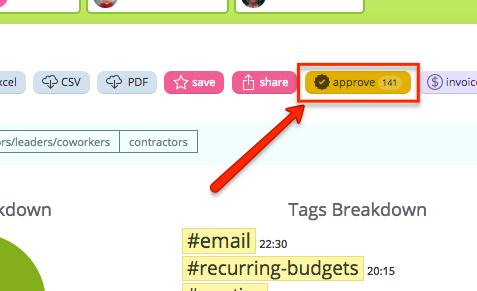
A gray “Approve Entries” dialogue box will pop up. Click on the blue “Approve Entries” button in the bottom right.
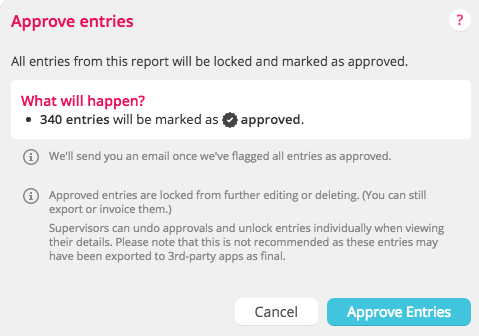
By hitting approve, you are also approving the tag names being used in the report. This automatically locks your employees from being able to edit time logs or tags for all previous reports for this project. No more #cat-petting Dave. It’s that easy to do timesheet approval in Noko!
Bonus Features!
Reports can now be filtered and grouped by approval status. Keep track of which supervisors mark reports as approved. The info for approval status (and the approving user) can be exported as a CSV or Excel.
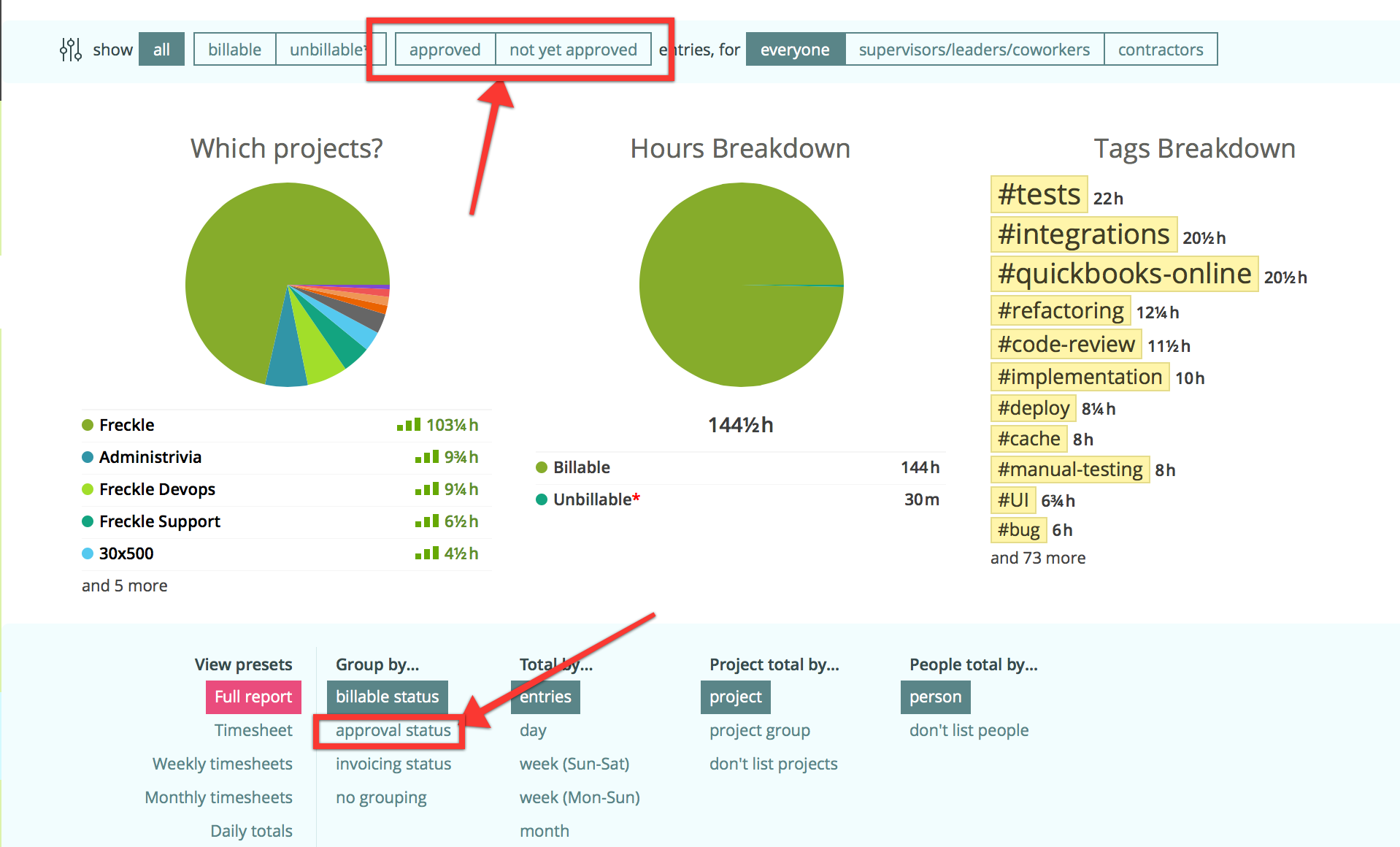
Still have questions? Contact you Noko support team at support@nokotime.com!