Many customers have written in to ask for more power when it comes to permissions/controls for their team’s time tracking.
In the past, you could set up your entire team as the extremely strict “Freelancers” permissions setting—and they could only see their own time. Like they were working all alone. Sending their time entries into the cold, uncaring darkness…
They’d miss out on the motivation of seeing what their coworkers have been doing. To be surrounded by stuff gettin’ done every time they log in.
So, the “Freelancers” permissions setting was not for everyone. But until now, it was the only way to lock down your Noko data from tampering.
Our new “Coworker” permissions set solves this problem for you!
Your “Coworkers” can’t edit other people’s time, or create new projects, etc. — but they can see what the rest of the team is doing inside their projects.
We’ve also renamed the rest of the permissions to be clearer to understand (and shorter to say!):
Supervisor (old name “Administrator”)
Supervisors can see & edit everything, including reports, invoices, adding and removing team members, and assigning projects. (The only thing they can’t do is modify your billing information. Only the Account Owner can do that.)
Recommended for: Managers, Supervisors, HR, everyone who should be allowed to invite & assign people in your team.
Leader (old name “Team Member”)
Leaders can create new projects, manage existing projects, tags, all entries, invoices and budgets. They can’t invite or edit people.
Recommended for: If you have a smaller team (15 people or less) for most employees to keep administration simple; in larger teams for your team leaders and anyone who should be able to use invoicing.
Coworker (completely brand-spankin’ new!)
Can log and edit only their own time, and only in assigned projects. They can see other people’s time in their assigned projects so they know what everybody on the team is up to. No access to invoices or budgets.
Recommended for: most of your team! Seeing what everybody is doing is motivating and leads to fewer errors and omissions and better, on-time logging!
Contractor (old name “Freelancer”)
Ideal for temporary workers, freelancers and contractors! They can log and edit only their own time, and only in assigned projects. They can’t see anyone else’s logged time or any financial information like invoices.
Recommended for: any external workers, contractors and freelancers!
Streamlined people overview
The people overview page got a facelift and puts the information you want when you manage your team front and center. We tag people if we think there might be issues (like email not being received, or the person not having logged time in more than 3 months—which might mean you want to archive that person):
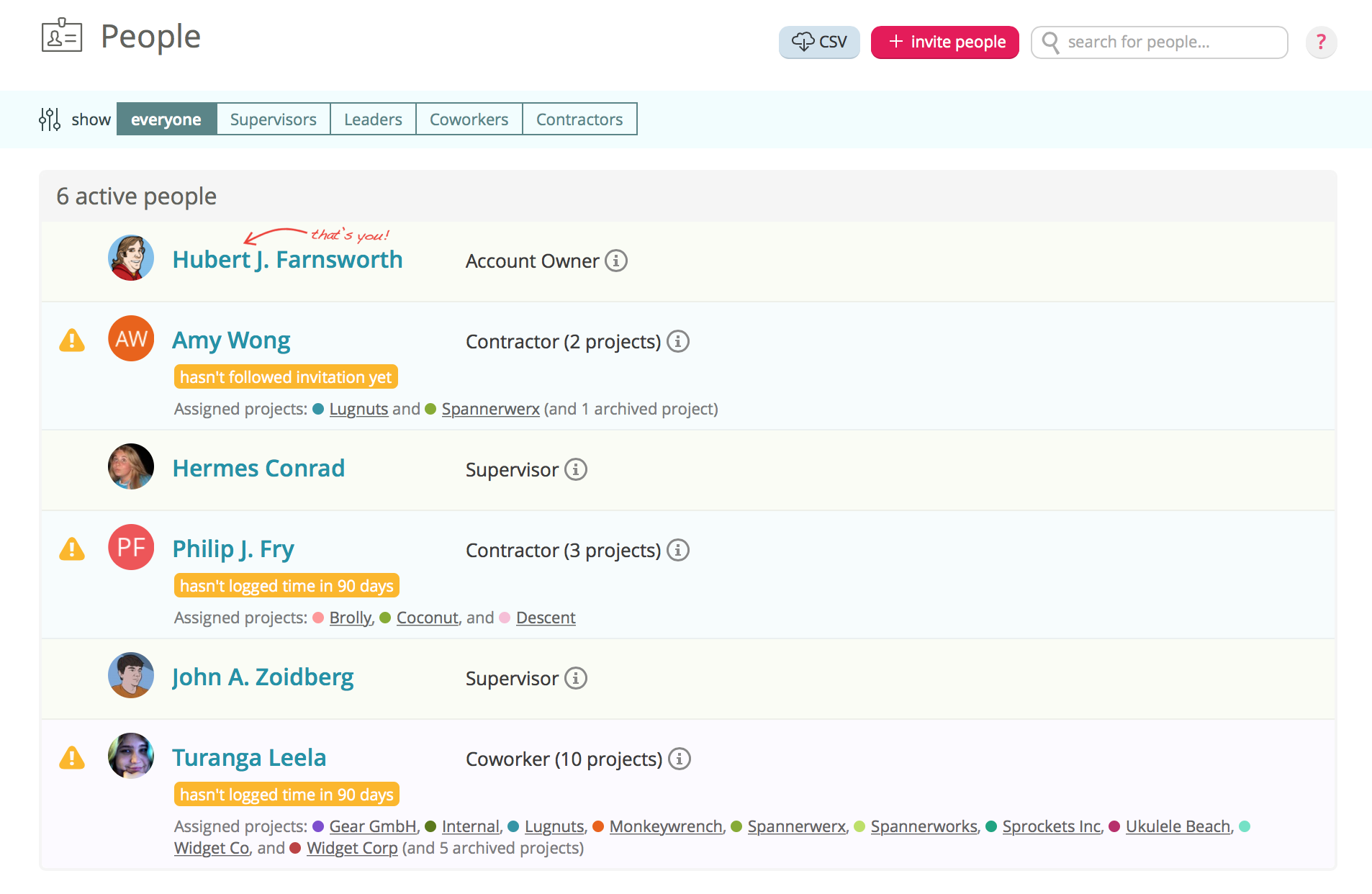
If you want to know details about what these permissions do, just hover over them in the “Invite people” dialog or the settings of a person, and we’ll show you a handy tooltip with a list of exactly what they can do:
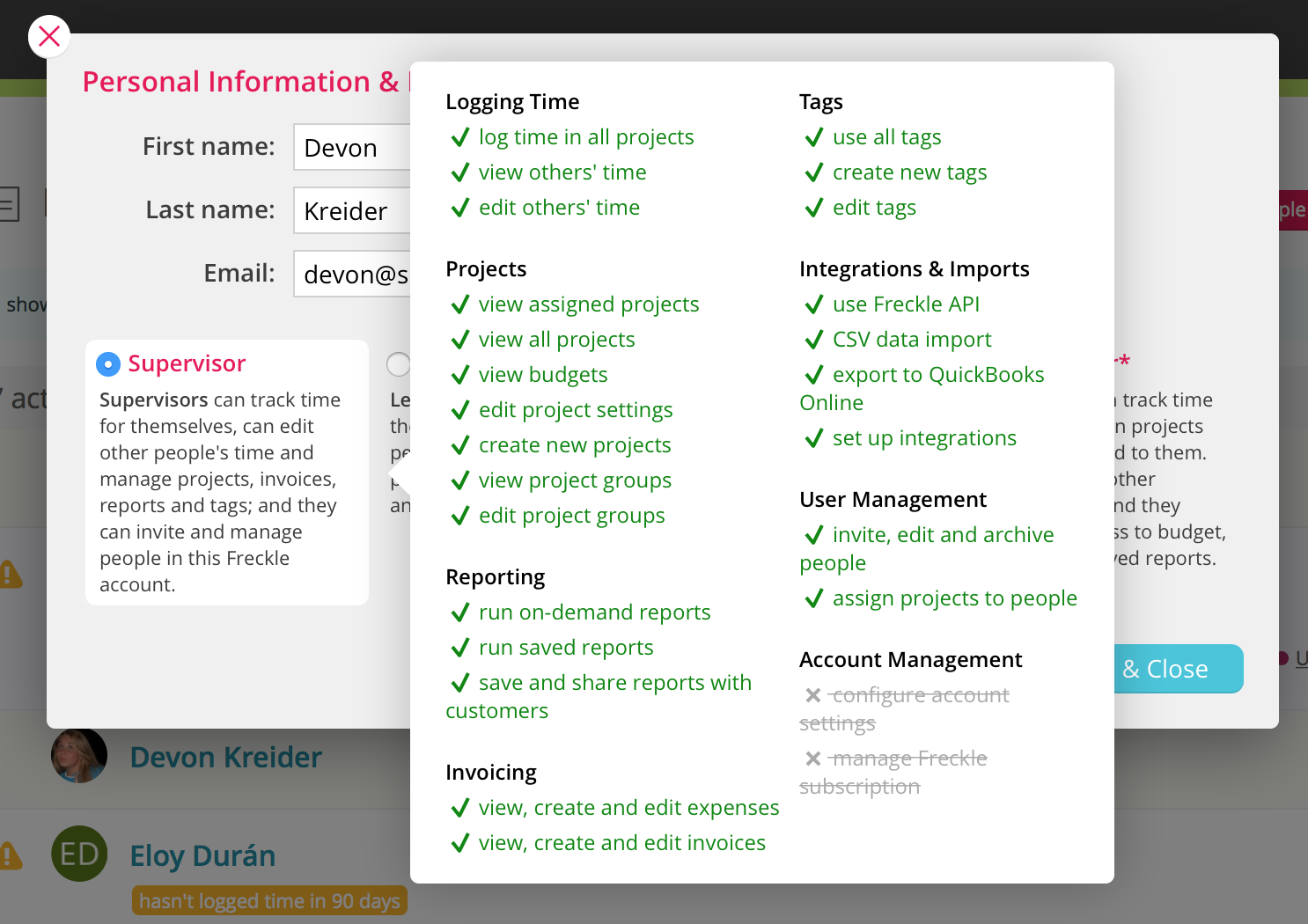
A quicker way to assign projects
You can now assign projects directly when you invite people to your Noko account—after selecting the permissions, we’ll show (if appropriate) a project selector that works like the one for reports. Just type and hit to autocomplete or use your mouse to select projects, all quickly and in one go. Or click a project group and add all the projects in the group in one swift strike!
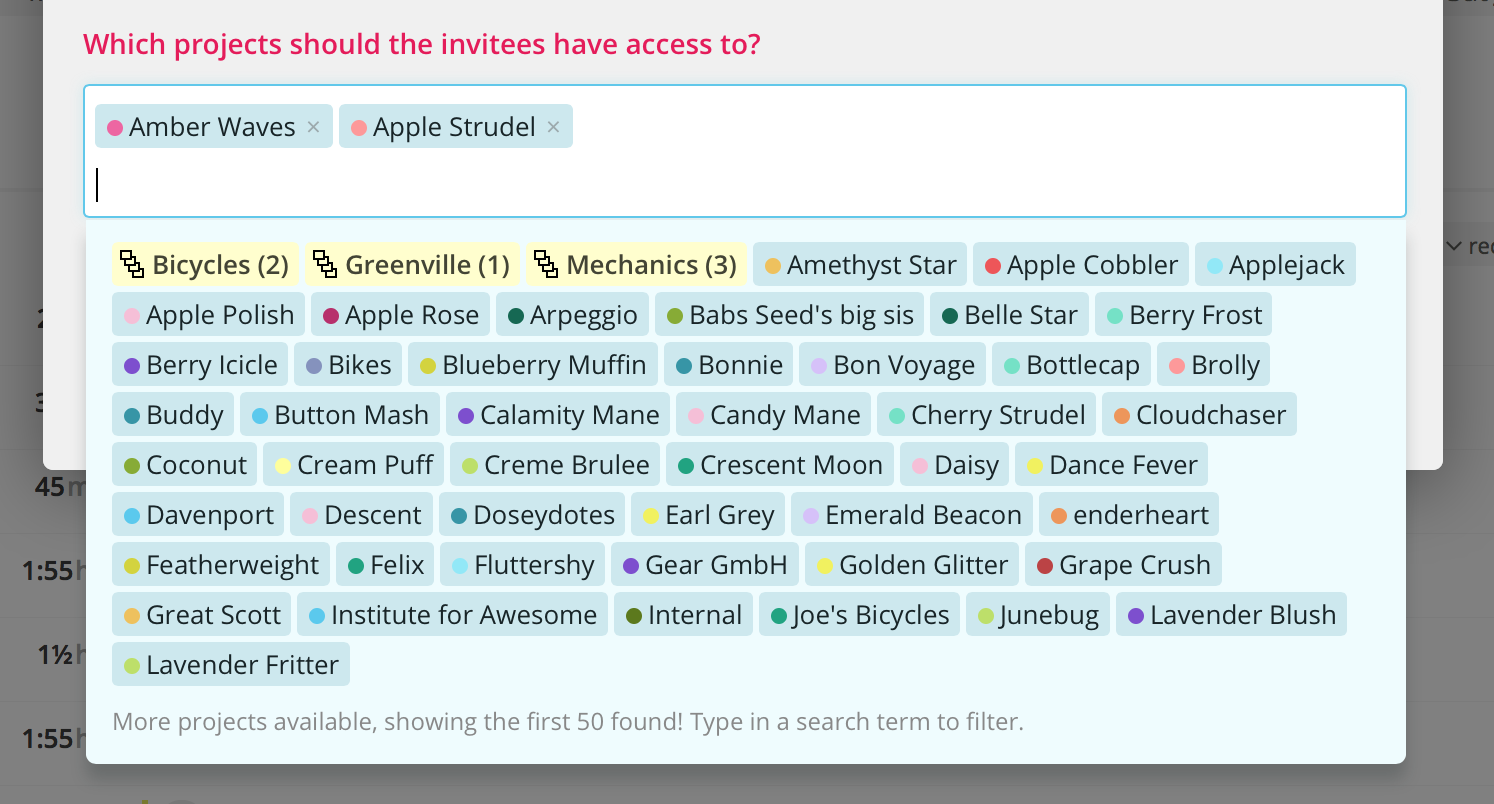
You will get the same new panel when you edit existing people in your Noko account. And when you change someone from permissions that give them access to all projects to assigned projects only, we’ll pre-populate the list of projects with all projects that person has logged time for in the past.
While at it, we’ve improved the project selector to clearly show archived projects as such (they are greyed out and have the archived icon). You can still assign archived projects to people, but they won’t be able to actually use them unless the project is reactivated again. Please note that a contractor or coworker who has no or only archived projects assigned won’t be able to log in (they’ll get a message to contact the account owner).
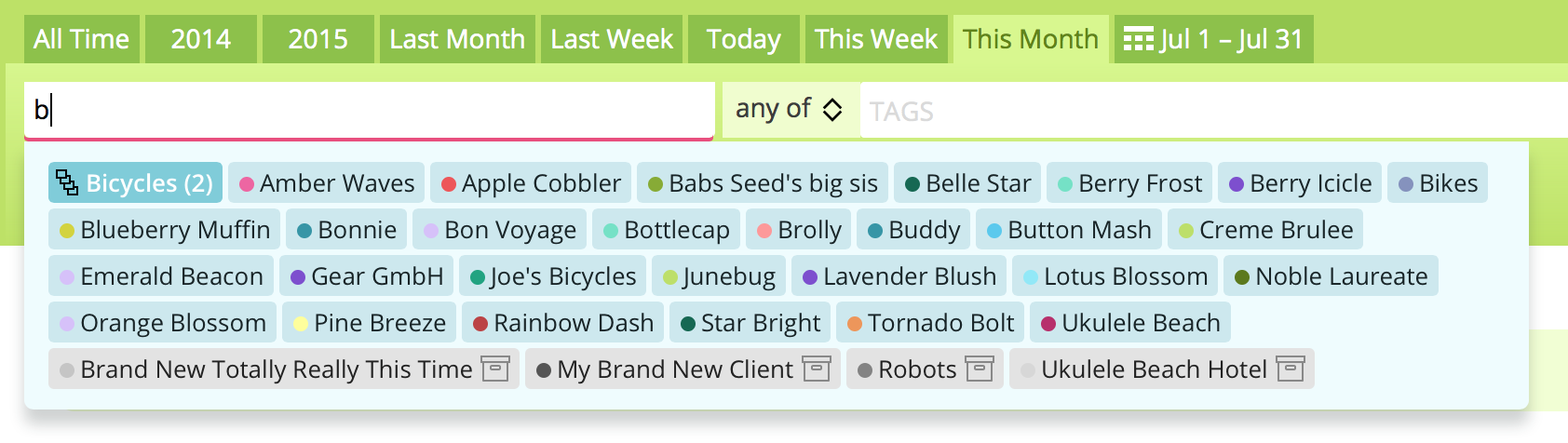
This is only the first step of our revamped permissions structure! We plan to roll out several new permissions customization features soon, so you can adapt Noko to your specific needs.
Is there any permissions feature you’re dreaming of having in Noko? Let us know!