Ever wanted to run a report for a handful of projects? Or a report for all projects of a specific client? Now it’s easy to do that, with our new project selector in the green quick report box. The Quick Report Box is available on any Noko page. Just click the green tab and you’re in business, or rather, in reports.
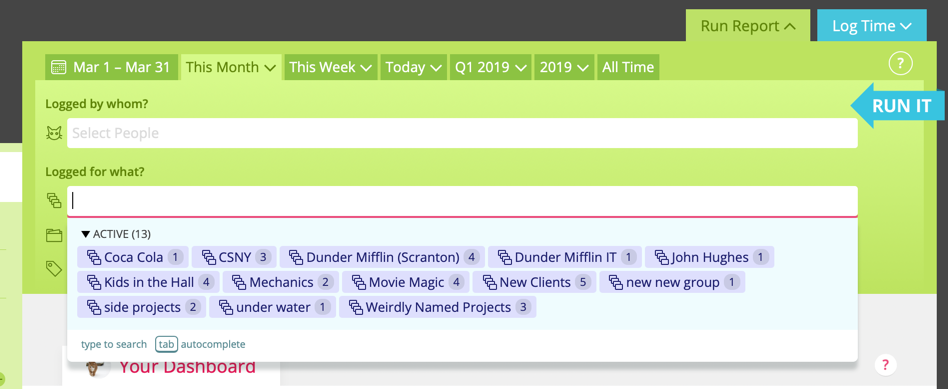
Just click the “CLIENTS OR PROJECTS” field and the shiny new multiple project autocompleting box will pop up. For your convenience, you can add all projects of a client by just clicking a client name (you can set the client or group name of a project in a project’s settings!). You can also select more than one client—combine as you wish! Of course, you can also combine this with a tag filter and people filters, as well as our new feature for grouping and aggregating report results.
You can also just use your keyboard, just start typing a client or project name, and use the up and down cursor keys and hit <tab> to select a project. The backspace key deletes the last project selected. Pressing ⏎ will instantly run the report for you!
And, once you’ve run your report, don’t forget you can save them for later, just hit the “save permanently” button and the report will always be a quick link away from the reports page.
Let us know your thoughts on what you’d like to see in your Noko reports—we’re constantly working on more improvements and tweaks!